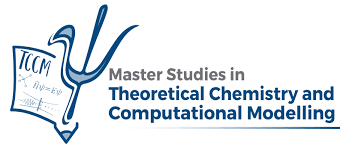Using libraries#
As we have already said, Python is known for its simplicity and readability. One of the primary reasons for Python’s popularity is its extensive library ecosystem. Python libraries are collections of code and functions that can be easily imported into your programs. These libraries cover many functionalities, making possible to perform complex tasks without investing time on coding what has been coded already by someone else.
Using libraries has many advantages:
Code Reusability: Python libraries contain well-tested and optimized code for various tasks, such as data manipulation, mathematical calculations, web development, and more.
Increased Productivity: Libraries offer a wealth of functionality that accelerates development. You can access powerful tools, algorithms, and data structures without writing them from scratch.
Community Support: Python’s vast and active community constantly develops and maintains libraries. This ensures that libraries stay up-to-date, reliable, and compatible with the latest versions of Python.
Ecosystem Integration: Many libraries are integrate with each other, allowing you to combine their capabilities. For example, you can use libraries like Matplotlib for data visualization along with Pandas for data analysis.
Importing libraries#
Importing a library in Python is a straightforward process, involving the import statement.
Python comes with a rich standard library that covers fundamental functionalities. You can import standard library modules like this:
import module_name
For example, to import the math module for mathematical operations:
import math
You can then use functions and classes from the math module, such as math.sqrt()
for square root calculations. To learn what is available in the standard library
you can go to the official Python documentation.
To use third-party libraries, you’ll need to install them first (more on this at the end of this chapter).
Once installed, you can import them using the import statement.
For instance, to import the popular NumPy library for numerical operations:
import numpy as np
Using an alias like np is common for libraries with long names, as it
makes code more readable.
A quick way to include all the functions and classes in you code you may use:
from library_name import *
This approach allows you to use the imported items without specifying the library name. Although you are likely to find this syntax in your programming journey, it is not recommended.
On the other hand, if you only need specific functions or classes from a library, you can import them directly:
from library_name import function_name, class_name
For instance
from math import sqrt
Now, you can use sqrt() directly without referencing the math module.
Useful modules from the standard library#
Among the huge variety of libraries in the Python ecosystem, let us remark some of the most basic, which are commonly used in many areas
sys#
The sys module provides access to some variables used or maintained by the
interpreter and to functions that interact strongly with the interpreter.
It is always available. The sys module can be used to obtain information
about the Python runtime environment, such as the version of the interpreter,
the command-line arguments passed to the program, and the amount of free memory
on the system. The sys module can also be used to control the behavior of the
interpreter, such as setting the recursion limit and exiting the interpreter.
Some useful calls are
Get information about the Python runtime environment:
sys.version: Returns the version number of the Python interpreter.sys.argv: Returns a list of the command-line arguments passed to the program.sys.gettotalrefcount(): Returns the amount of free memory on the system.
Control the behavior of the interpreter:
sys.exit(): Exits the Python interpreter.sys.setrecursionlimit(): Sets the maximum depth of the Python interpreter stack.sys.stdout.write(): Writes a string to standard output.sys.stdin.readline(): Reads a line from standard input.
Below is an example of the use of the sys module.
import sys
# Get the version number of the Python interpreter
print(sys.version)
# Exit the Python interpreter
sys.exit()
Exercise
Write a program using sys.argv to access command-line arguments
passed by the user.
os#
The os module provides a portable way of using operating system dependent
functionality. It provides functions for creating and removing files and directories,
navigating the file system, changing the current working directory,
and more.
Some common uses are:
Create and remove files and directories:
os.mkdir(): Creates a new directory.os.rmdir(): Removes a directory.os.open(): Opens a file for reading or writing.os.close(): Closes a file.os.remove(): Removes a file.
Navigate the file system:
os.getcwd(): Returns the current working directory.os.chdir(): Changes the current working directory.os.listdir(): Returns a list of the files and directories in the current directory.os.path.join(): Joins two or more path components together.
Other common functions:
os.getenv(): Gets the value of an environment variable.os.system(): Executes a shell command.os.sleep(): Suspends execution for a specified period of time.
Here is an example of how to use the os module to create a new directory:
import os
# Create a new directory called "my_dir"
os.mkdir("my_dir")
Here is an example of how to use the os module to read the contents of a directory:
import os
# Get a list of the files and directories in the current directory
files_and_dirs = os.listdir()
# Print the list of files and directories
for file_or_dir in files_and_dirs:
print(file_or_dir)
Exercise
Create a new directory and remove it using os.mkdir() and os.rmdir(). Handle potential exceptions like FileExistsError and OSError.
shutil#
The ability to work with files is a mandatory skill when using Python. Proficiency in file
manipulation, which includes tasks like copying, creating, and updating files through code, enables automation. Here we briefly explain the strength of shutil to manage this issues,
which you may use in the same way you would use your favourite shell in the command
line.
First of all we need to import the shutil library
import shutil
Some of the useful functionalities include copy(), copy2(), copystat(),
which(), copytree(), among others.
The shutil.copy() function in Python is used to duplicate the contents
of a source file to either a destination file or directory. While the file’s
permission mode is preserved during the copying process, other metadata such
as the file’s creation and modification timestamps are not retained.
It’s important to note that the source must be a file, but the destination can be
either a file or a directory. If the destination is a directory, the file will
be copied into the directory while retaining its original filename.
Additionally, ensure that the final destination is writable. If the destination is
an existing file, it will be replaced by the source file; otherwise, a new file
will be created. The syntax is as follows
shutil.copy(src, dest, *, follow_symlinks = True)
where
src: represents the source file pathdest: represents the path of the destinationfollow_symlinks: This is an optional parameter, specific to the case where instead of files we are finding a symbolic link.
Below we show an example of shutil.copy
print("The destination directory contents before",os.listdir('./Apurv/Work'))
src = './Docs/A.txt'
dest = './Docs/Work'
print(shutil.copy(src,dest))
print("The destination directory contents after",os.listdir('./Apurv/Work'))
and the output
The destination directory contents before ['Hi']
./Docs/Work\A.txt
The destination directory contents after ['A.txt', 'Hi']
The shutil.copy2() function in Python is designed to duplicate the
contents of a source file to a specified destination, whether it’s a file
or a directory. This function shares similarities with shutil.copy(),
but it goes a step further by attempting to preserve the original file’s
metadata during the copying process.
Python also offers the shutil.copyfile() function, which serves the
purpose of duplicating the contents of a source file into a designated
destination file. During this process, the file’s metadata is not transferred.
It’s important to note that both the source and the destination must be
file paths, and the destination must have write permissions. If the destination
file already exists, it will be replaced by the source file; otherwise,
a new file will be generated. If the source and destination files are identical,
the SameFileError exception is thrown.
The syntax is similar to shutil.copy() and shutil.copy2()
import os, shutil
src = './Docs/A.txt'
dest = './Docs/Work/B.txt'
final = shutil.copyfile(src,dest)
print("Destination: ",final)
Resulting in
Destination: ./Docs/Work/B.txt
If we move to directories, we find very useful tools as shutil.copytree() and
shutil.rmtree(). The shutil.copytree() function is used to replicate an
entire directory tree that originates from a specified source and place it
into a target destination directory. This process is conducted recursively,
ensuring that all contents within the source directory are copied. The syntax
is as follows
shutil.copytree(src, dest, symlinks = False, ignore = None, copy_function = copy2, ignore_dangling_symlinks = False)
where
src: represents the source file pathdest: represents the path of the destination
shutil.copytree() returns the path of the newly created file.
To remove a directory we may use the shutil.rmtree() function.
argparse#
Writing user-friendly command-line interfaces (CLIs) is easy thanks to the
argparse module. The argparsemodule also generates help and usage messages,
providing issue error when invalid arguments are given. It allows you to define
and customize command-line options, arguments, and help messages, making it easier
for users to interact with your code through the terminal.
argparse offers several advantages:
User-Friendly Interface: It provides a user-friendly way for users to provide input to your scripts or programs via the command line.
Validation and Error Handling:
argparseautomatically performs validation and error handling for the command-line arguments. It checks for required arguments, valid choices, and data types.Flexibility: You can define various types of arguments, including positional arguments, optional arguments (flags), and arguments with values.
Documentation Generation:
argparsecan automatically generate help messages and documentation for your script based on the argument definitions you provide.
In order to create an CLI we first need to use the ArgumentParser class of
the argparse module.
import argparse
parser = argparse.ArgumentParser(description=’my custom command-line program’,
usage = ’%(prog)s [options]’)
The description parameter describes the program to help the user understand.
In contrast, the parameter usage gives the user a usage message when they
run any command with the help flag.
To add more parameters to the parser, we can add them using the add_argument()
method.
parser.add_argument(argument_default=None);
parser.add_argument(epilog=’Information displayed at the end of the help message);
The argument_default sets the default value for all arguments. The epilog
which displays a text at the end of the help message. Once it is done, the command
line arguments are parsed using the parse_args() method.
A basic example of how to use argparse in a Python script is presented below
import argparse
# Create an ArgumentParser object
parser = argparse.ArgumentParser(description='A simple command-line tool.')
# Add positional argument(s)
parser.add_argument('input_file', help='Input file name')
# Add optional argument(s)
parser.add_argument('--output', '-o', help='Output file name')
# Parse the command-line arguments
args = parser.parse_args()
# Access the values of the arguments
input_file = args.input_file
output_file = args.output
To run the script we type
python script.py input.txt --output output.txt
where input.txt is provided as the value for the input_file
positional argument and --output stands for an optional argument,
being output.txt is provided as its value.
Installing third party libraries#
To install libraries in Python, you can use two commonly used package managers: pip and conda. Using pip (Python Package Manager) you just have to open your command-line or terminal and run the following command:
python -m pip install library_name
or alternatively
pip install library_name
When you invoke these commands, pip will fetch packages from Python Package Index, a repository of software for the Python programming language where anyone can upload packages. You can specify the specific version of the package you are interested in by typing
pip install library_name==version_number
Using pip you can also install packages from a Github repository
python -m pip install git+https://github.com/pypa/library_name.git@main
or from a file
python -m pip install library_name.tar.gz
Uninstalling packages is equally easy. You just have to type
python -m pip uninstall sampleproject
Because in this course we are using the Anaconda Python distribution, it is also useful for you to know that you can use its package manager to install libraries. Simply do
conda install library_name
You can find more information about this very powerful tool here.
Virtual environments in Conda#
At some point you may be working with multiple projects at the same time and the libraries or library versions you require for some of them may create conflicts with others. In order to isolate the sets of libraries that you install for specific projects, you may want to take advante to conda’s virtual environments.
You can create a new virtual environment with the following command:
conda create --name myenv
Once you have created an environment, you can activate it using:
conda activate myenv
Once activated, you can install packages into the virtual
environment using conda install or pip.
To deactivate the virtual environment and return to the base
environment, use:
conda deactivate
You can clone an existing environment to create a new one with the same dependencies:
conda create --name myenv_clone --clone myenv
You can list all your created environments with:
conda env list
To delete an environment, use:
conda env remove --name myenv
Exercise
Create a new Conda environment named “myenv” with Python 3.8. Inside “myenv,” install numpy, pandas and matplotlib. Clone “myenv” into “newenv” and inside “newenv,” upgrade the version of numpy to the latest version. Check the version of numpy in “newenv.” Compare this version with the one in “myenv.”